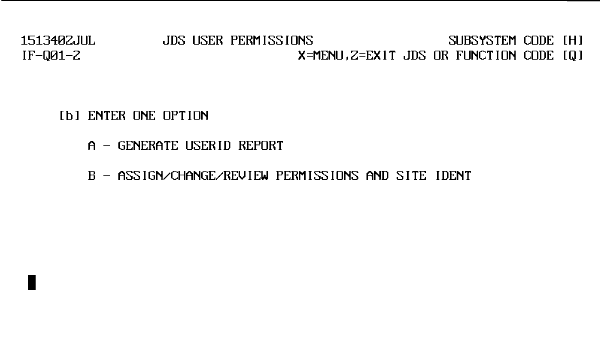 |
Publication Date: 16 February 1996
System Version: GCCS 2.1/Update 4
Web Page Created: 20 March 1996
Setup. To accomplish this lesson, you need access to JOPES on the TS3 mainframe with all functional permissions including GRT.
OBJECTIVE. From a list of possibilities, predict the possible outcomes if certain specific system level permissions have not been granted.
Both Hosts. The addition of this user to the system must be accomplished at both hosts. Otherwise, this user would have access to the primary site, but not the backup, or vice versa.
TS3 System Administrator Actions. The system administrator does not get involved with the addition of new users. They get involved with the addition of new workstations to the system or the deletion of current ones from the system.
G-LINK. The G-LINK software is not user specific. The only thing that the new user will need is the name of the command that launches the software package.
FM Actions. The FM is the individual who has the greatest role to play in getting new users into the system.
JOPES Functional Permissions. The FM is responsible for the granting of OPLAN access and all functional permissions regarding those OPLANs.
TDBM Actions. The TDBM must grant each new user access to several files from system (root) level.
Those are the individuals involved in getting a new user into the system and in providing JOPES access. Now you will concentrate on the specifics of what the FM does.
OBJECTIVE. From a list, match the JOPES functional permission definitions with their names.
Functional Permission Categories. After access is granted to specific OPLANs, then specific "what that user can do" to those OPLANs is granted. As you learned in Lesson 8, there are eight categories of functional permissions to control access to specific subsystems and functions.
Now that you know who is responsible for providing access and permissions to TS3 and the OPLANS, complete the following PE by matching the appropriate functional permission (or permissions) with each specific users requirements.
| PRACTICAL EXERCISE - Functional Permissions | ||
|---|---|---|
| Step | User Requirement | Functional Permission Required |
| 9.1 | Must be able to read data from the database, add records to the database, and print reports. | |
| 9.2 | Must be able to retrieve specific records to the screen for review. | |
| 9.3 | Must be able to add a new OPLAN to the database and load data into it. | |
| 9.4 | Must be able to extract specific data from OPLANs, print it, and generate graphs from that data. | |
| 9.5 | Must be able to update the database, print reports, and grant users functional permissions. | |
| 9.6 | Must be able to execute a batch update to an OPLAN. | |
| 9.7 | Which functional permission has no significance? Why? | |
Having the knowledge of what to do is a little bit different than actually doing it. So you will grant OPLAN series and functional permissions to a new user.
OBJECTIVE. Given a WWMCCS environment, administer JOPES permissions for a new user.
| JDS USER PERMISSIONS | ||
|---|---|---|
| Step | Activity | Anticipated Result |
| 1 | Type "h" in SUBSYSTEM, "q" in FUNCTION CODE, and "e" in DATABASE. <RETURN>. | IF-Q01-2, JDS USER PERMISSIONS (Fig. 9-1), screen displays. |
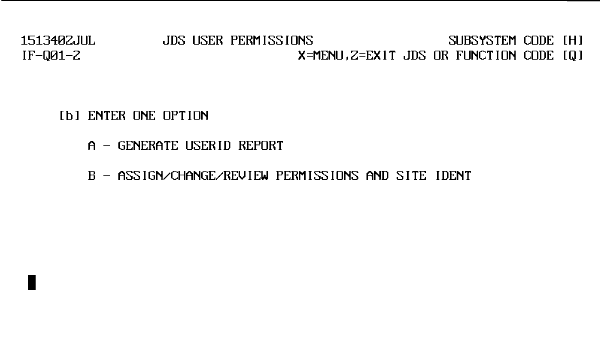 |
| JDS USER PERMISSIONS | ||
|---|---|---|
| 2 | Type "b" in ENTER ONE OPTION. <RETURN>. | IF-Q04-5, ASSIGN/CHANGE/REVIEW PERMISSIONS AND SITE IDENT (Fig. 9-2), screen displays. |
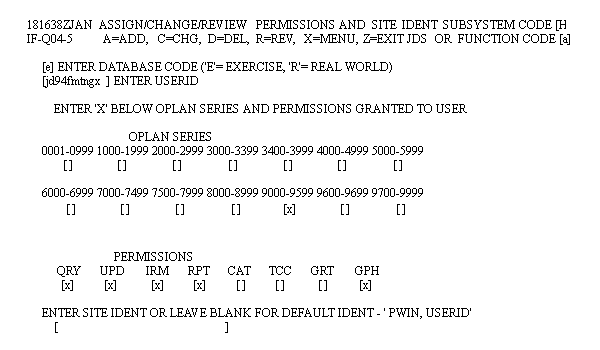 |
Note: Enter PWIN, USERID, a POC, and DSN number in the Site Ident Brackets to facilitate user identification.
Note: Notice that this screen looks like the G Subsystem, which is used to review permissions. This screen can be used to review or make changes to permissions, whereas the G Subsystem only permits review of those permissions.
Note: Review Table 5-2, TD 18-14-1 Vol 4. This table lists the specific functional permissions required for many of the subsystem/function codes by subsystem and function.
| JDS USER PERMISSIONS | ||
|---|---|---|
| 3 | Type "a" in FUNCTION CODE, "e" in ENTER DATABASE CODE, "jd94fmtngx" in ENTER USERID, "x" in 9000-9599 OPLAN SERIES, and "x" in QRY, UPD, IRM, RPT, AND GPH PERMISSIONS. <RETURN>. | UF-001-3, SPAWN BATCH JOB FROM FUNCTION HQ (Fig. 9-3), screen displays. |
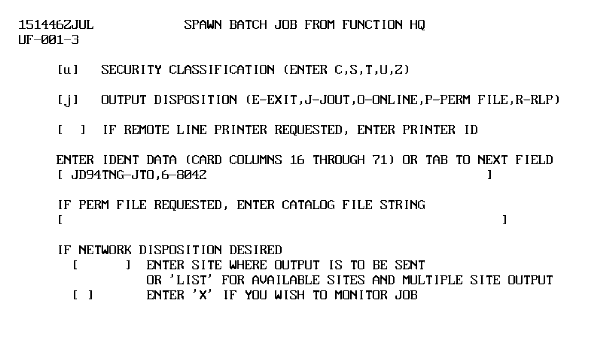 |
| JDS USER PERMISSIONS | ||
|---|---|---|
| 4 | Type "u" in SECURITY CLASSIFICATION, "j" in OUTPUT DISPOSITION. <RETURN>. | SNUMB displays. |
| 5 | <SPACE>, <RETURN>. | IF-Q04-5, ASSIGN/CHANGE/REVIEW PERMISSIONS AND SITE IDENT (Fig. 9-2), screen redisplays. |
| 6 | Type "z" in SUBSYSTEM. <RETURN>. | You will be returned to the "*" TSS prompt. |
| 7 | Type "jmon {snumb}", <RETURN>. | System should go into a monitor mode or indicate that job is completed. |
| 8 | Type "jout {snumb}", <RETURN>. | FUNCTION? displays. |
| 9 | Type "prin 12", <RETURN>. | A list of FILSYS permissions given to that USERID is displayed. As shown in Fig. 9-4. |
|
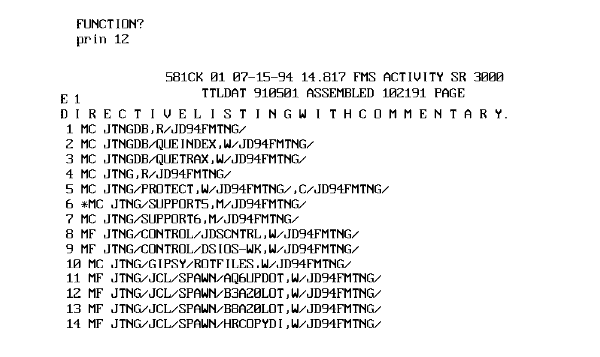 |
Note: This screen lists the types of permissions applied to specific JDS files for the project code that was just entered. The types of file permissions assigned are read, write, and modify. Space and transmit through these screens until the FUNCTION? prompt reappears.
| JDS USER PERMISSION | ||
|---|---|---|
| 10 | Type "rele" at FUNCTION?, <RETURN>. | You will be returned to the "*" TSS prompt. |
Note: The rele command will release the job from SYSOUT.
Note: The FM could do a review of the USERID on the Assign/Change/Review Permissions and Site Ident (Figure 9-2) before making any additions or modifications. The user will only have permissions to the designated plan series. The Site Ident block may be filled in on this screen, the standard default is ' PWIN, User ID'. The Site Ident determines the routing and accounting of resources in the timesharing environment.
Note: Navigate to the Subsystem/Function HQ on the exercise database.
| USERID REPORT/TERMINAL DISPLAY | ||
|---|---|---|
| Step | Activity | Anticipated Result |
| 1 | Type "a" in GENERATE USERID REPORT. <RETURN>. | IF-Q02-1, GENERATE USERID REPORT (Fig. 9-5), screen displays. |
|
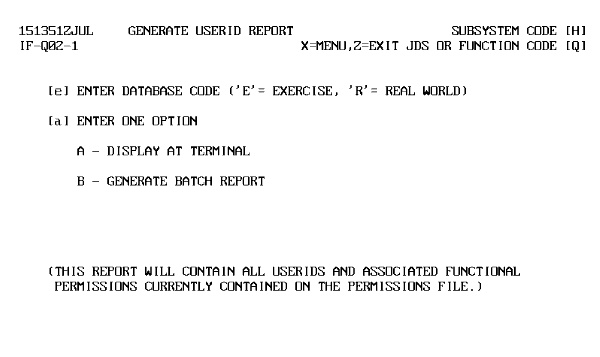 |
Note: This screen permits the user to run a report for either the exercise or real world database. The results can then be displayed at the user's terminal or to a designated printer. You will do the keystrokes to display the results at the terminal.
| USERID REPORTS/TERMINAL DISPLAY | ||
|---|---|---|
| 2 | Type "e" in ENTER DATABASE CODE, "a" in ENTER ONE OPTION. <RETURN>. | IF-Q03-5, JDS USER PERMISSIONS (Fig. 9-6), screen displays. |
|
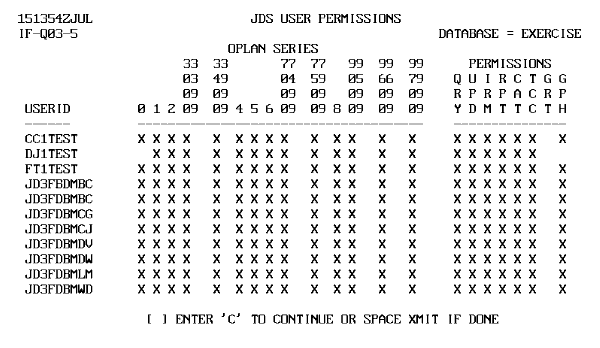 |
Note: An 'X' under OPLAN Series and Permissions indicates access to that OPLAN series and the level of functional permissions authorized.
| USERID REPORTS/TERMINAL DISPLAY | ||
|---|---|---|
| 3 | Type "c" in ENTER 'C' TO CONTINUE OR "SPACE XMIT" IF DONE. <RETURN>. | More USERIDs will be displayed. |
| 4 | <SPACE>, <RETURN>. | IF-Q01-2, JDS USER PERMISSIONS (Fig. 9-1), screen redisplays. |
| USERID REPORTS/BATCH | ||
|---|---|---|
| Step | Activity | Anticipated Result |
| 1 | Type "a" in ENTER ONE OPTION, <RETURN>. | IF-Q02-1, GENERATE USERID REPORT (Fig. 9-5), screen redisplays. |
| 2 | Type "e" in ENTER DATABASE CODE, "b" in ENTER ONE OPTION. <RETURN>. | UF-001-3, SPAWN BATCH JOB FROM FUNCTION HQ (Fig. 9-3), screen redisplays. |
| 3 | Type "u" in SECURITY CLASSIFICATION, "j" in OUTPUT DISPOSITION, <RETURN>. | SNUMB ID displays. |
| 4 | <SPACE>, <RETURN>. | IF-Q01-2, JDS USER PERMISSIONS (Fig. 9-1), screen redisplays. |
Note: G-LINK printing procedures would be used to print this report at your local printer. An example of the report is provided in Figure 9-7.
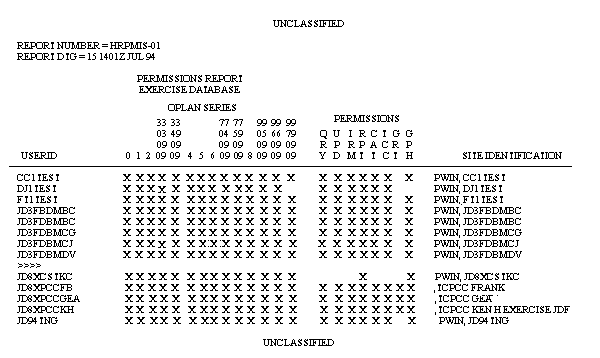 |
Note: This report is like the screen display in Figure 9-6, except for the addition of each user's site IDENT on the right side of the report.
| PRACTICAL EXERCISE - DELETE FUNCTIONAL PERMISSIONS | ||
|---|---|---|
| Step | Problem | Solution |
| 9.8 | The reservists have finished their tour with their active duty counterparts. Your requirement is to review and delete the functional permissions of the reservists. | |
| 9.9 | Delete the user permissions from the JOPES database. | |
Note: Secure instructor permission before continuing.
| PRACTICAL EXERCISE - DELETE FUNCTIONAL PERMISSIONS | ||
|---|---|---|
| 9.10 | Monitor the spawned job. | |
| 9.11 | JOUT the job and review the appropriate report code for the deletion of the FILSYS permissions. | |
| 9.12 | Release the job from JOUT. | |
Manipulate Permissions Using JOPS/Mainframe Software.
Permissions. Once again, permissions to the JOPS software are no more than file permissions. A user may request JOPS permissions without a need for JDS permissions and have those permissions granted. However, to successfully access JOPS, the user must also have reference file permissions. When the individual is given JDS permissions, "reference files" permissions are automatically granted at the correct levels.
Granting Permissions. A user who needs JOPS permissions will need to work with the FM who coordinates with the TDBM shop to attain JOPS access.
TDBM Actions. Once the TDBM receives the request from the FM, the TDBM makes the necessary files modifications to grant access to the JOPS files. The TDBM must give modify permission to the subcatalogs immediately below the J99IDPX0 user master catalog (UMC). J99IDPX0 is the JOPS CMDLIB.
Summary. During this lesson you have been exposed to the administration of permissions on the mainframe for the TS3 system. There are two applications on the system which will require your attention. Permissions are not an FM only responsibility, but are shared with the TDBM, WSC, and WASSO.